Mastering the Excel Loan Amortization Formula: A Comprehensive Guide for Financial Planning
#### IntroductionWhen it comes to managing personal finances, understanding how loans work is crucial. One of the most effective tools for this is the Excel……
#### Introduction
When it comes to managing personal finances, understanding how loans work is crucial. One of the most effective tools for this is the Excel Loan Amortization Formula. This formula allows individuals and businesses to calculate their loan payments over time, breaking down how much of each payment goes toward interest and how much goes toward the principal. In this article, we will explore the Excel Loan Amortization Formula, its components, and how to use it effectively for your financial planning.
#### What is Loan Amortization?
Loan amortization refers to the process of paying off a debt over time through regular payments. Each payment is divided into two parts: interest and principal. The Excel Loan Amortization Formula helps you determine the amount allocated to each part for every payment period. This is essential for understanding how your debt decreases over time and how interest accumulates.
#### The Components of the Excel Loan Amortization Formula
The Excel Loan Amortization Formula consists of several key components:
1. **Principal Amount**: The total amount of money borrowed.
2. **Interest Rate**: The annual interest rate, expressed as a decimal.
3. **Number of Payments**: The total number of payments to be made over the life of the loan.
4. **Payment Period**: The frequency of payments (monthly, bi-weekly, etc.).
#### The Formula

The basic formula for calculating the monthly payment (PMT) in Excel is as follows:
\[ PMT = \frac{P \times r}{1 - (1 + r)^{-n}} \]
Where:
- \( P \) = Principal amount
- \( r \) = Monthly interest rate (annual rate divided by 12)
- \( n \) = Total number of payments
In Excel, this can be implemented using the PMT function:
```excel

=PMT(interest_rate/12, total_payments, -principal)
```
#### Creating an Amortization Schedule in Excel
To utilize the Excel Loan Amortization Formula effectively, you can create an amortization schedule in Excel. This schedule will show each payment, the interest portion, the principal portion, and the remaining balance after each payment.
1. **Set Up Your Spreadsheet**: Create columns for Payment Number, Payment Amount, Interest Paid, Principal Paid, and Remaining Balance.
2. **Input Your Loan Details**: Enter the principal amount, interest rate, and total number of payments.
3. **Calculate Each Payment**: Use the PMT formula to calculate the monthly payment.
4. **Fill in the Amortization Schedule**: For each payment, calculate the interest paid (Remaining Balance × Monthly Interest Rate), the principal paid (Total Payment - Interest Paid), and the new remaining balance.
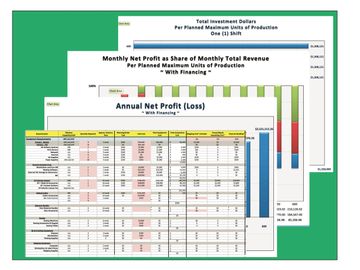
#### Benefits of Using the Excel Loan Amortization Formula
Using the Excel Loan Amortization Formula offers several benefits:
- **Clarity**: It provides a clear view of how much you owe and how much you’re paying off with each payment.
- **Financial Planning**: Helps in budgeting and planning for future expenses.
- **Interest Savings**: Understanding how your payments work can help you make extra payments to reduce interest over time.
#### Conclusion
The Excel Loan Amortization Formula is an invaluable tool for anyone looking to manage their loans effectively. By mastering this formula and creating an amortization schedule, you can take control of your finances, plan for the future, and save money on interest payments. Whether you're dealing with personal loans, mortgages, or business financing, the insights gained from this formula will help you make informed financial decisions. Start using the Excel Loan Amortization Formula today to streamline your financial planning and achieve your financial goals!